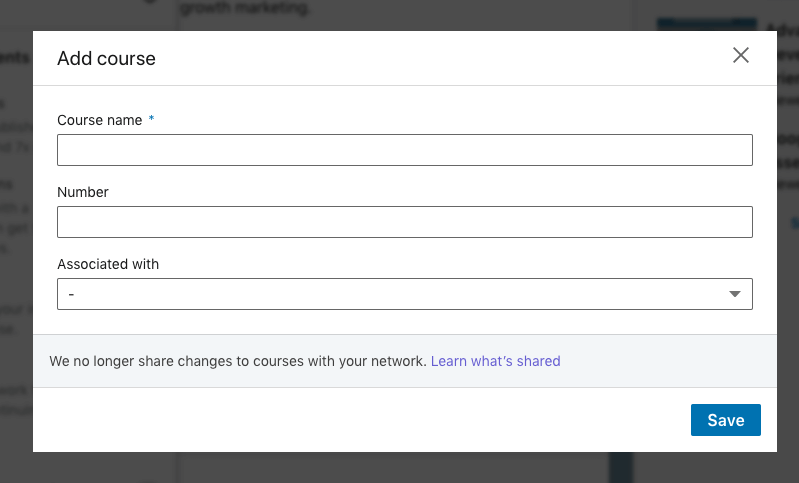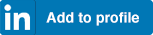How to add your COACH TRAINING PROGRAM to your LinkedIn profile
First, let’s add in the coach training program you completed.
- Click on the button above or this link . This will open LinkedIn in a new window. If you’re not already logged in to LinkedIn, you will be prompted to do so. Please refer to the picture below for reference on the rest of the steps.
- Certification Name – This is the name of the coach training program you completed. If you completed multiple coach training programs (for example, one when you trained for your ACC and another when you trained for PCC), you should go through all these steps for each program. If you did your training at Coacharya, you’d write one of the following program names:
- Basic Coach Training Program (or Associate Coach Training Program, as we are phasing in this new name)
- Advanced Coach Training Program (or Professional Coach Training Program, as we are phasing in this new name)
- Mastery Coach Training Program
- Certification Authority – This is the name of the institute or company where you completed your training. If you trained with Coacharya, just start typing that in and LinkedIn will populate the name for you.
- License Number – Completing a coach training program doesn’t entitle you any sort of license, therefore you should leave this section blank.
- From / To – This section is also optional, but I’d advise leaving it blank. The reason is that if you completed your training a while back, it may look like your learning is out of date. The general public doesn’t necessarily know that coaches must continuously develop as part of their credentialing process. Even if you’ve added your continued learning courses isn’t reflected on your LinkedIn profile.
- This certification does not expire – This does not apply for training courses, so I’d leave it blank.
- Certification URL – Please put down the website of the institute where you trained. For Coacharya alumni, that’s https://coacharya.com.
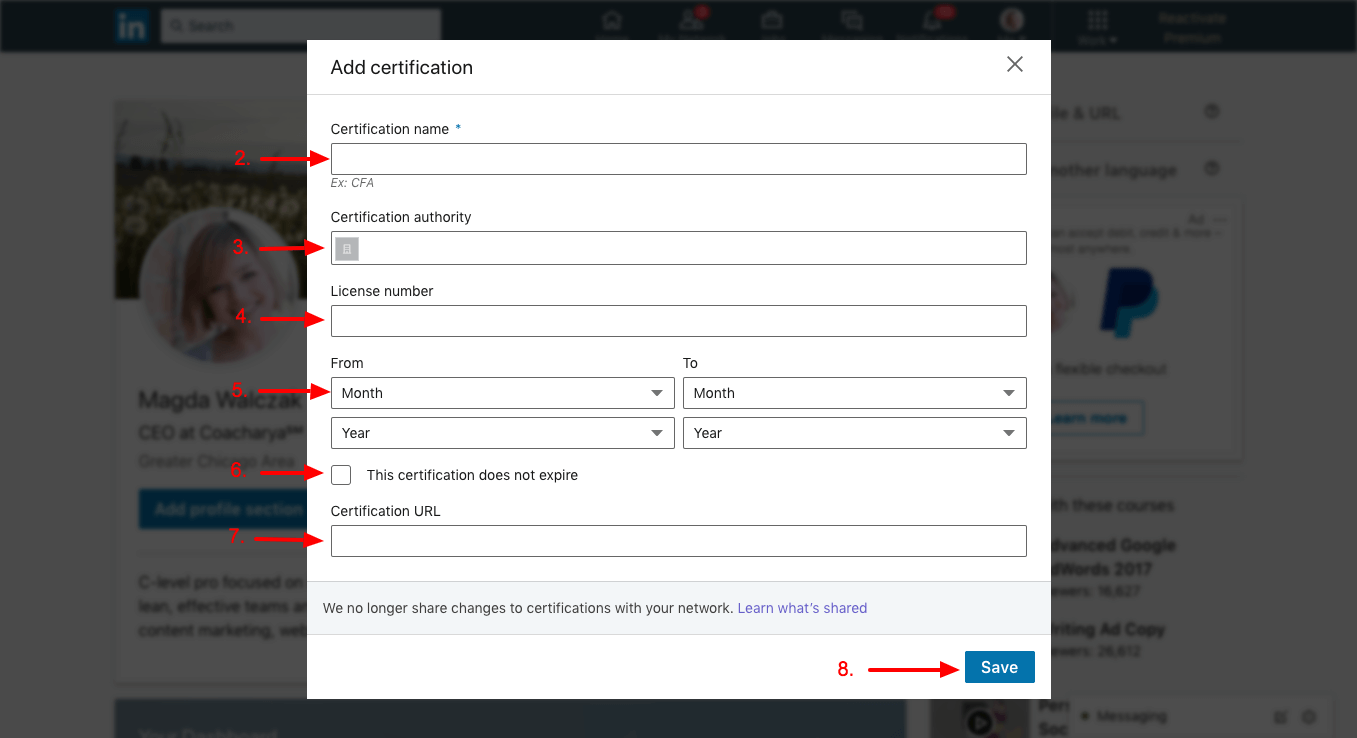
How to add your COACHING CREDENTIAL to your LinkedIn profile
Next, let’s add in the coaching credential you earned.
- Click on the button above or this link . This will open LinkedIn in a new window. If you’re not already logged in to LinkedIn, you will be prompted to do so. Please refer to the picture above for reference on the rest of the steps.
- Certification Name – This is the name of the coaching credential you earned from ICF, EMCC or CCE. If you have multiple coaching credentials (for example, PCC and BCC), you should go through all these steps for each coaching credential. You can see a full list of credentials here.
- Certification Authority – This is the name of the coaching body that awarded the credential to you. These are International Coach Federation (ICF), European Mentoring and Coaching Council (EMCC) and Center for Credentialing and Education (CCE). Start typing in the full name or acronym to find the correct option for you.
- License Number – Coaching bodies don’t award license numbers to coaches, so you can leave this blank.
- From / To – Since all coaching credentials require renewal, you can add in the dates that your credential is valid.
- This certification does not expire – This does not apply to coaching credentials since those must be renewed on a regular basis, so skip this.
- Certification URL – Please put down the website of the coaching body applicable. These are:
- ICF – https://coachfederation.org/
- EMCC – https://www.emccouncil.org/
- CCE – http://www.cce-global.org/bcc
How to add your continuing education courses to your LinkedIn profile
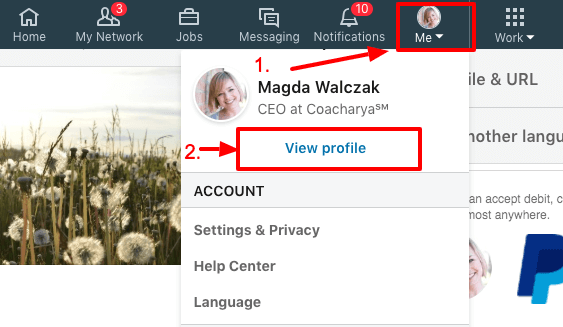
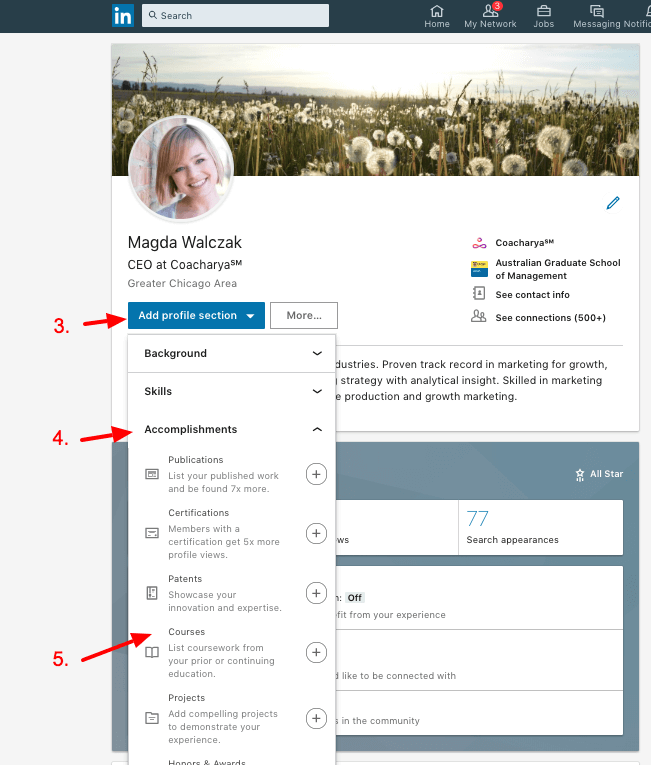
- Go to LinkedIn and click on “Me” in the top menu.
- Click on “View Profile” to go to your profile.
- Click on “Add Profile Section.”
- Click on “Accomplishments.”
- Click on “Courses.”
- In the form that pops up, add in names of courses you’ve completed and select what role you held at the time you completed them.